Scroll
In this section, we will guide you on how to use the Scroll step.
Purpose
This step is used to control webpage scrolling, which can scroll either the entire page or a specified local area. It is a common operation in workflows and is particularly useful for webpages that only load content when scrolled into the visible area of the screen!
Some common use cases:
- Infinite scroll pages: Many social media and news websites use infinite scrolling to load content, requiring continuous page scrolling to extract new content.
- Dynamic content loading: Some webpages use JavaScript to dynamically load content (lazy loading of images and videos), displaying elements only when scrolled into view.
Configuration
General
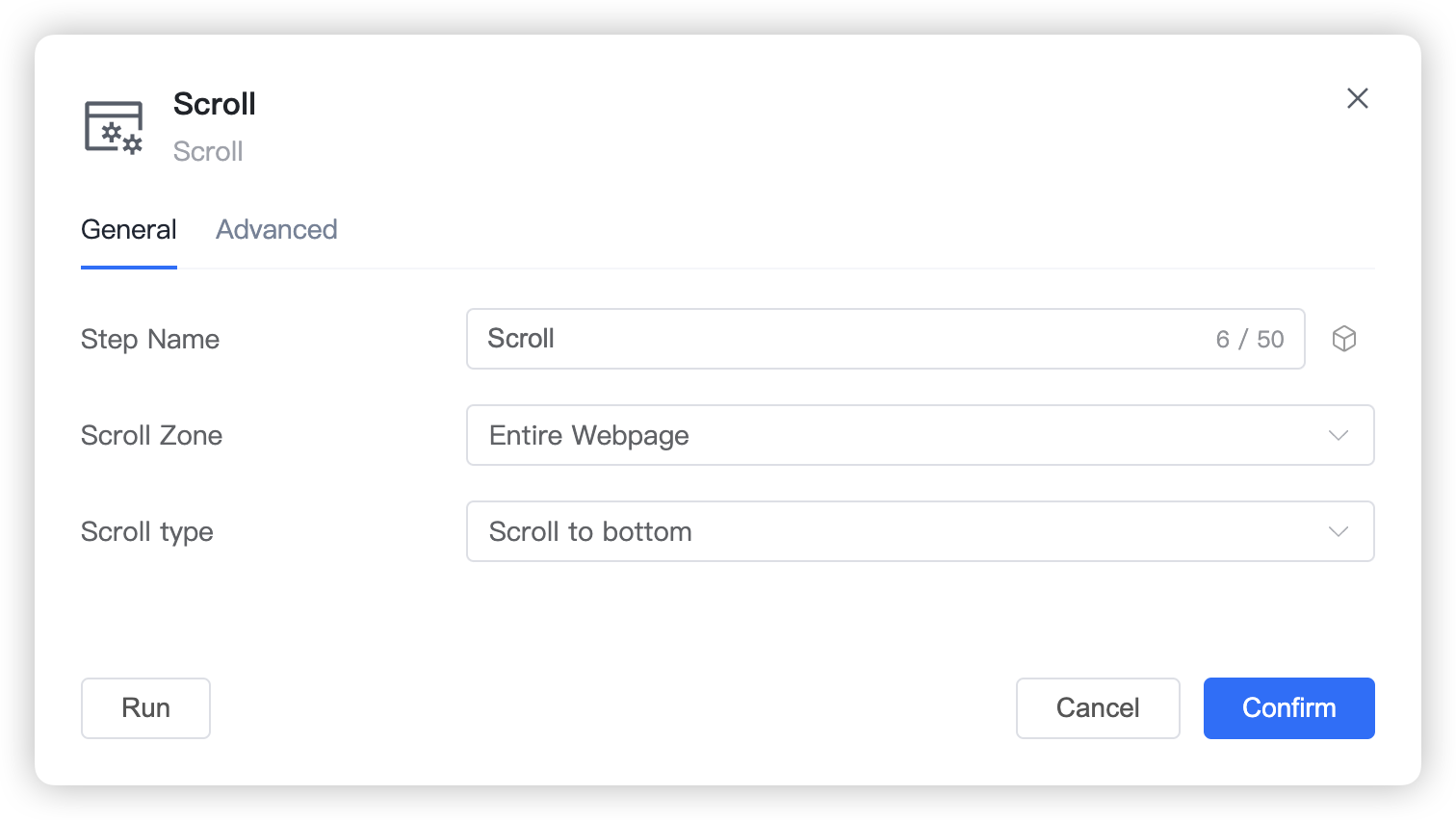
Step Name: Custom step name.
Scroll Area: Configure the area that needs to be scrolled.
Entire webpage: The current webpage, most pages with height exceeding the screen can be scrolled.
Inside element: Specify scrolling within a certain area of the webpage, requires setting the positioning of the element area to be scrolled.
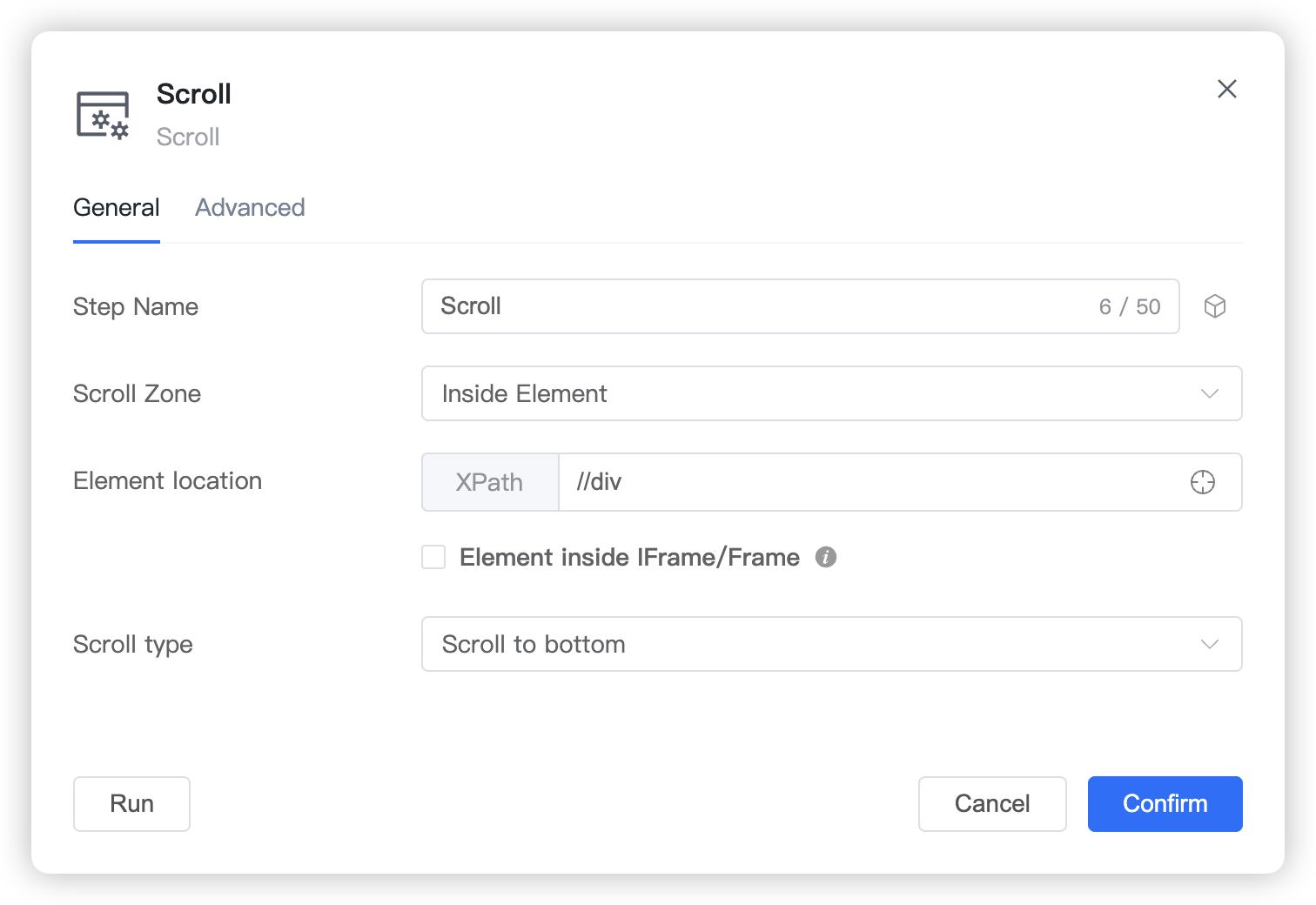
Element Location: Configure the positioning of the element to be scrolled, it is an XPath expression.
- Element is inside IFrame/Frame: If the element to be scrolled belongs to an IFrame or Frame, you need to check this option and configure the XPath positioning expression for the IFrame itself (relative to its root node
<html>,<iframe>,<frame>tags, etc.).
TIP
If the root node IFrame is also nested in other IFrames, you need to configure all IFrames in order until the outermost IFrame (whose root node is the
<html>tag). Configure in order from top to bottom, with the last one representing the outermost IFrame element.- Element is inside IFrame/Frame: If the element to be scrolled belongs to an IFrame or Frame, you need to check this option and configure the XPath positioning expression for the IFrame itself (relative to its root node
Scroll Method: Configure how to scroll.
- Scroll to top: Scroll directly up to the top.
- Scroll to bottom: Scroll directly down to the bottom.
- Scroll one screen: Scroll down the height of one screen.
Advanced
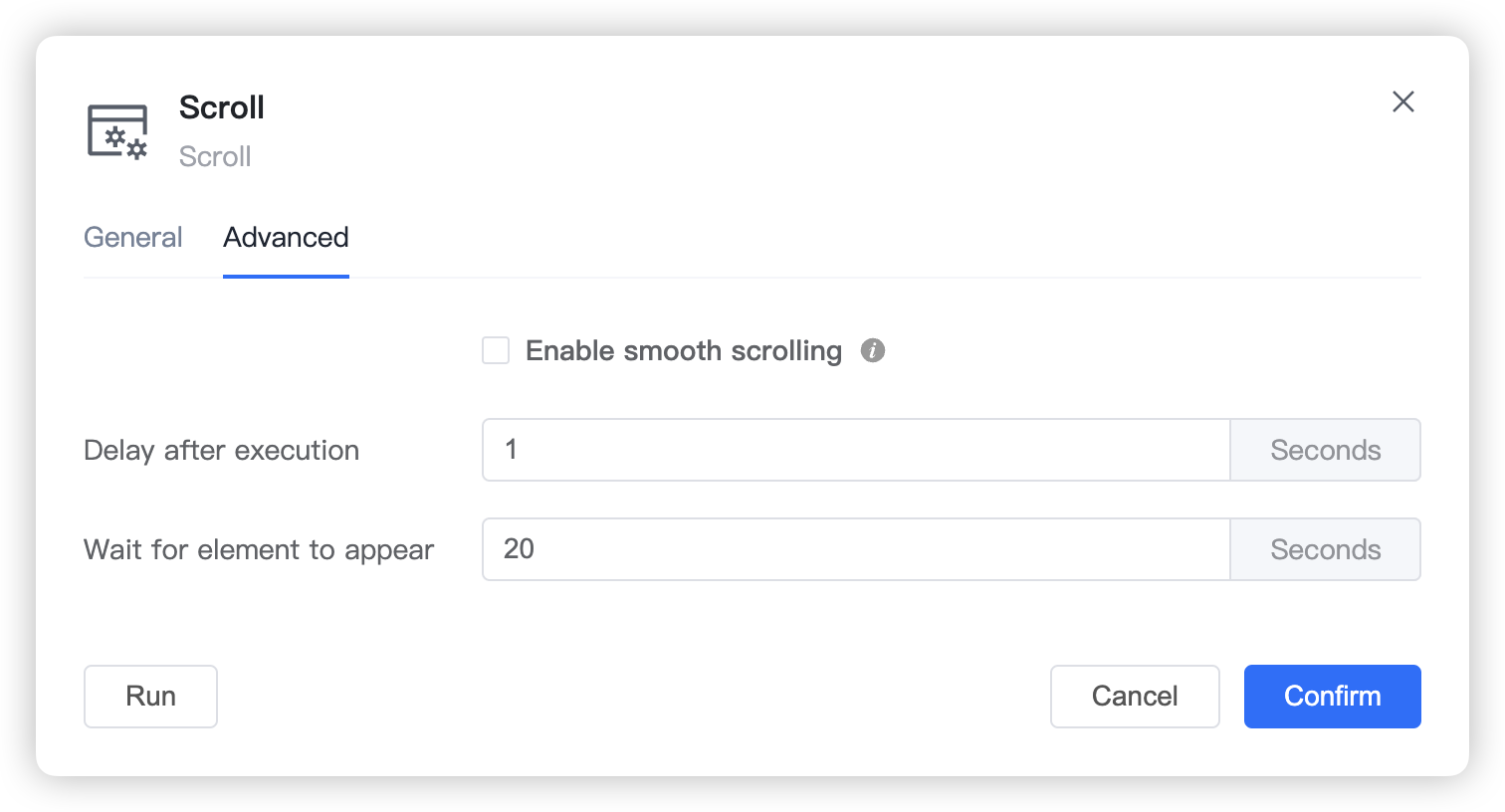
Enable smooth scrolling: When enabled, smooth scrolling animation effect will be activated, which will take a small amount of time to complete.
Delay after execution: The waiting time after performing the scroll operation.
Wait for element to appear: Before executing the scroll operation, wait for the element to be scrolled to appear, configure the maximum waiting time.
TIP
The default waiting timeout is 20 seconds. If the scroll element takes longer to load on the webpage, you can adjust this setting for a longer waiting time. If the element appears earlier, the click operation will be executed immediately without waiting for the timeout.